Student Academics App Overview
You can view important details about your academic requirements, registration, advisor, and grades inside the Academics App on the main page of your Workday account. To view this information, follow the steps below.
1. Open the Academics app from the menu.
2. On the Academics dashboard, you can view your current schedule, important contacts, and items you need to address.
3. Make sure to read any Actions To Do or Holds under Registration Requirements and address them promptly.
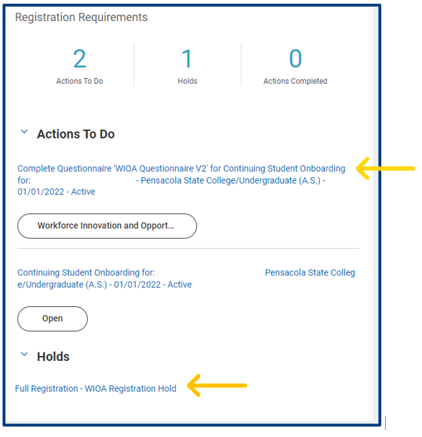
4. Explore the additional Student Academics menu on the right side. This menu links to your registered courses, academic progress, registration options, campus maps, Canvas eLearning, transcripts, and more. Use the chart below to see what each area contains.

Services
Features
Academic Advising
View your academic plan, academic history, and requirements for your current program of study; create and view pre-registration plans.
Planning & Registration
Includes current student resource guide, course and section information, registration, current class schedule, and placement test scores.
Academic Records
View grades, holds, and academic records.
eLearning
Connect with the Canvas eLearning page for online courses or to submit assignments and view grades and announcements for some in-person courses.
Requests
Online requests for students include student ID cards, parking decals, institutional withdrawals, loan requests, homeless waivers, and more.
Transcripts and Enrollment Verification
Access to official and unofficial transcripts and enrollment verification.
Workday Student Help
View Workday training, how-to articles, training guides, videos, and campus maps.